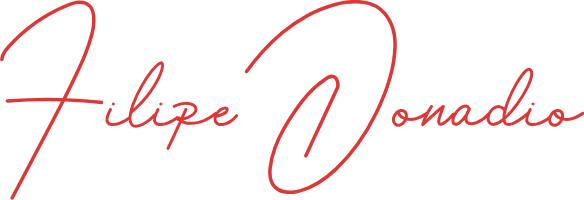Obsidian Workflow - Personal Knowledge Management using Dataview plugin
Table of Contents
I have been using Obsidian daily for managing my notes for more than a year now. In this period I have tested the most varied plugins available and my favorite is Dataview. This is a plugin that allows you to create custom views to present data from all your notes in lots of cool ways.
It is fundamental in my workflow for note-taking from all the types of content I have consumed such as articles, videos, and courses. What I like most is that it doesn't matter much how I organize the notes. All I need to do is use metadata fields and create visualizations showing the most important information.
Here's how my setup looks like:
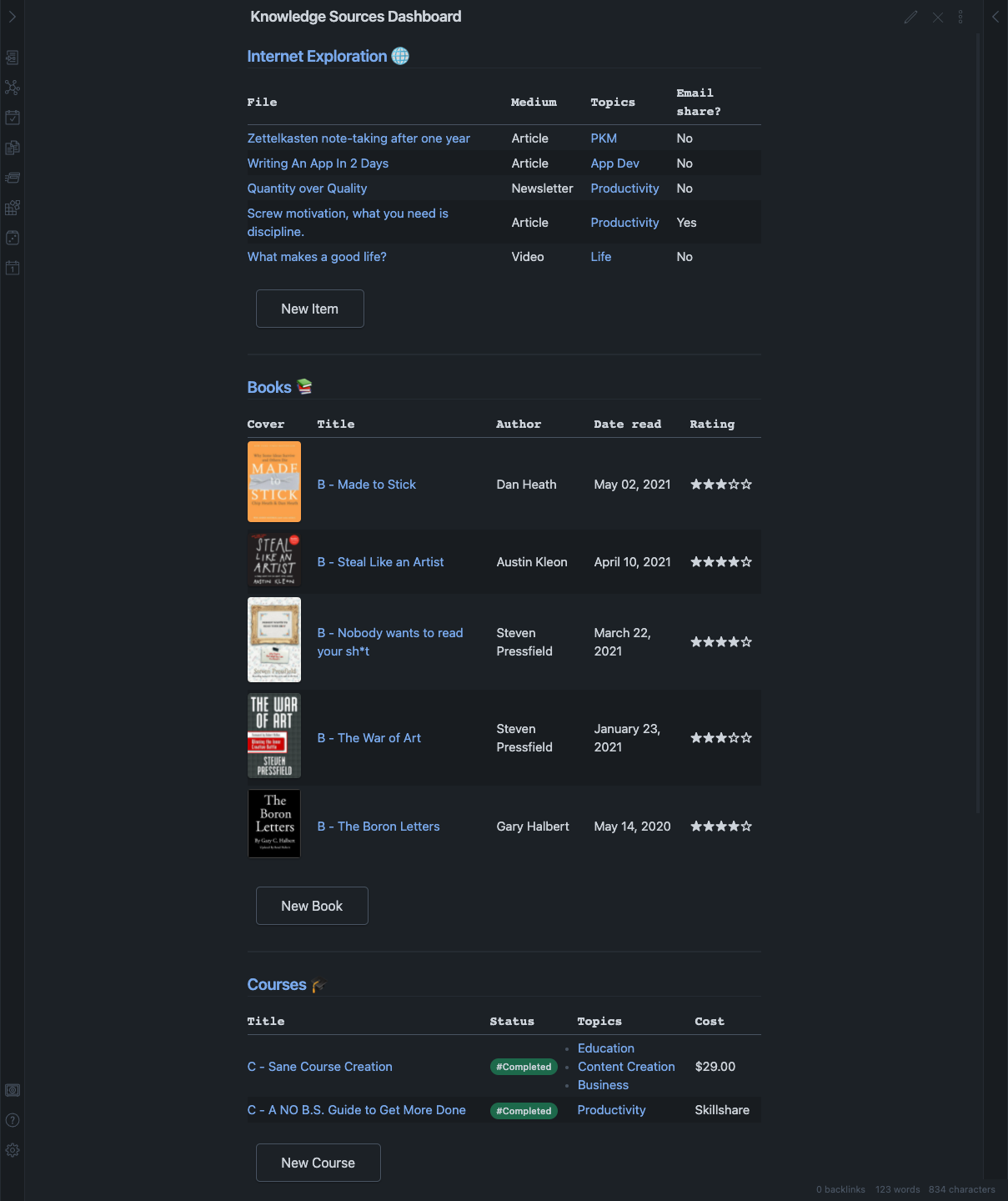
I created a page called Knowledge Sources Dashboard. It is composed of 3 sections:
- Internet Exploration - Everything I consume from articles, YouTube videos, and newsletters.
- Books - Notes written in my own words about the books I read.
- Courses - Notes I write when I take a course.
The sections are sorted by frequency of consumption. Internet Exploration is on top because I use it more often, with the books section coming after, and lastly the courses I take occasionally. I like this separation exactly to try to maintain a balance in my knowledge sources. If I see that I am only consuming one type of content more than another, I try to balance it. For example, I don't want to go months without reading a book or taking a good course. Every time I open this panel I can notice imbalances and better plan what kind of content to consume.
Get the most out of Obsidian
I send occasional email updates with tutorials, links to articles, and content that I recently enjoyed. I'd love for you to join:
How to set up
I use 3 plugins for this setup:
- Dataview to generate the tables automatically.
- QuickAdd to quickly add new notes using specific templates. I use one command for each content source (Add Item, Add Book, and Add Course).
- Obsidian Buttons to create buttons that when pressed run one of the QuickAdd commands.
These are the code blocks of the 3 sections:
[[Internet Exploration]] 🌐
```dataview
TABLE
medium AS Medium,
topics AS Topics,
shared AS "Email share?"
FROM #InternetExploration AND -"003 Templates"
SORT file.ctime DESC
LIMIT 5
```
```button
name New Item
type command
action QuickAdd: Add Item
```
[[Books]] 📚
```dataview
TABLE WITHOUT ID
("") as Cover,
file.link AS Title,
author AS "Author",
date AS "Date read",
rating AS "Rating"
FROM #Books AND -"003 Templates"
SORT date DESC
LIMIT 5
```
```button
name New Book
type command
action QuickAdd: Add Book
```
[[Courses]] 🎓
```dataview
TABLE WITHOUT ID
file.link AS Title,
status AS Status,
topics AS Topics,
cost AS Cost
FROM #Courses AND -"003 Templates"
SORT file.ctime DESC
LIMIT 5
```
```button
name New Course
type command
action QuickAdd: Add Course
```
Templates
Finally, these are the 3 templates I use for the notes in this system:
## Metadata
type:: #InternetExploration
medium::
source::
topics::
shared:: No
## Metadata
type:: #Books
author::
date::
rating::
topics::
cover::
## Metadata
type:: #Courses
status:: #ToDo
source::
cost::
topics::
That’s it! I hope you found this article useful, thanks for reading. If you have any questions or comments, feel free to send me a message.
Get more from your notes
I send occasional email updates with tutorials, links to articles, and content that I recently enjoyed. I'd love for you to join.